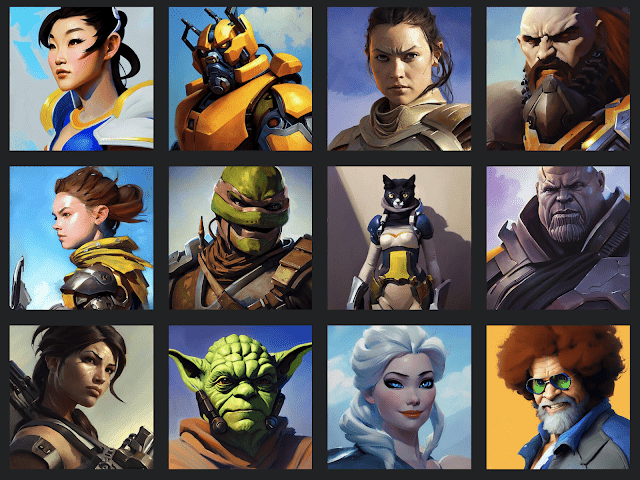
In response to numerous requests from our users, we’ve implemented full support for Stable Diffusion, an innovative technology for automatically generating fantastically beautiful images using Artificial Intelligence.
You can specify descriptions of the desired image using ordinary human language, as if you were giving a task to a live artist. Stable Diffusion AI will generate it for you, and CyberSEO Pro will automatically insert the resulting image into the position you specify in the article.
Some basic tips on text prompt composing for Stable Diffusion AI image generator from the DreamStudio team.
If you’re new to the world of AI art, prompt engineering may look daunting, but at its most basic, it’s just using words to paint a picture of what you want to create. In this guide we’ll discuss a few different elements of a basic prompt, providing newcomers with a solid foundation upon which to build anything they can imagine.
The simplest way of describing the central theme, subject, or figure in your prompt, for instance;
- Panda
- A warrior with a sword
- Skeleton
Define a style, which is a crucial part of the prompt. The AI model, when failing to recognize a requested style, usually defaults to one most common in related images.
For example, given the core prompt of “landscape,” the model would likely generate landscapes that were realistic or in the style of an oil painting.
Having a well-chosen style together with an effective core prompt is sometimes enough to create a fully-realized concept; after the core prompt, the choice of style influences your final image the most in a simple prompt.
The most commonly used styles include:
- Realistic
- Oil painting
- Pencil drawing
- Concept art
There are a number of ways to invoke a style in your prompts.
To take an example from above, the following are ways you might format a prompt for a realistic image:
- a photo of [core prompt]
- a photograph of [core prompt]
- [core prompt], hyperrealistic
- [core prompt], realistic
You can, of course, combine these modifiers to pursue greater realism, but a little often goes a long way.
To make your style more specific, or the image more coherent, you can use artists’ names in your prompt. For instance, if you want a very abstract image, you can add “in the style of Pablo Picasso” or just simply, “Picasso”.
Below are lists of non-living artists (subdivided by style) that can be used, but doing some art history research of your own is encouraged–you’ll learn a lot about what elements contribute to pieces that move you, and you’ll discover a lot of incredible art and artists whose work you might never have come across otherwise.
Portrait Artists
- John Singer Sargent
- Edgar Degas
- Paul Cézanne
- Jan van Eyck
Oil Painters
- Leonardo DaVinci
- Vincent Van Gogh
- Johannes Vermeer
- Rembrandt
Pen/Pencil Illustrators
- Albrecht Dürer
- Leonardo da Vinci
- Michelangelo
- Jean-Auguste-Dominique Ingres
Landscape Artists
- Thomas Moran
- Claude Monet
- Alfred Bierstadt
- Frederic Edwin Church
Note: Mixing the artists’ names can lead to interesting-looking art unlike anything any artist invoked ever made.
Finishing touches are the additional elements added to your prompt to really make it look how you envision it. This is the part that some people take to extremes.
In relatively simple prompts, finishing touches might be adding “trending on artstation” for a polished, artistic flair or “Unreal Engine” for more realistic lighting. In more advanced prompts, things get way more complicated, but that’s beyond the scope of this guide!
You can add anything you want for a finishing touch, but here are some examples that work well:
Highly-detailed, surrealism, trending on artstation, triadic color scheme, smooth, sharp focus, matte, elegant, illustration, digital paint, dark, gloomy, octane render, washed-out colors, sharp, dramatic lighting, beautiful, post-processing, picture of the day, ambient lighting, epic composition.
Prompt engineering allows you to better control what your images will look like. If done right, it improves image quality and composition significantly.
Also please keep in mind, that you also may use the CyberSEO Pro post template shortcodes as well as Spintax to get the desired result that ideally fits your automatically generated articles. So your post image description in CyberSEO Pro feed settings dashboard may look like this:
{Realistic|Concept art} picture of “%post_title%” in {Claude Monet|Michelangelo|Edgar Degas} style
Source: https://www.cyberseo.net/blog/stable-diffusion/






