Last Updated | August 22, 2023
Bigcommerce is a popular e-commerce platform that allows businesses to create online stores and sell products. One of the key features of Bigcommerce is the ability to add custom widgets to your store. Widgets are small applications that can enhance the functionality of your store and improve the user experience. In this blog post, we’ll explore how to create a Bigcommerce widget step-by-step.
Step 1: Define the Widget
The first step in creating a Bigcommerce widget is to define its purpose and functionality. Consider what problem the widget is solving, what information it displays or collects, and what features it needs. For example, you might create a widget that displays a recommended product list based on the customer’s browsing history.
Step 2: Set up a Development Environment
To create a Bigcommerce widget, you’ll need a development environment where you can write and test code. You can use any code editor such as Visual Studio Code, Sublime Text, or Atom. You’ll also need a Bigcommerce store to test the widget on.
Step 3: Create the Widget Files
Once you have set up the development environment, create the necessary files for the widget. You will need an HTML file, a CSS file, and a JavaScript file. In addition, you will need to create a JSON file that describes the widget.
The HTML file will contain the markup for the widget. You can use any HTML element to structure the widget. The CSS file will contain the styles for the widget, while the JavaScript file will contain the functionality for the widget.
The JSON file will contain the metadata for the widget, such as the widget name, description, and version number. It will also contain information about the widget’s dependencies and settings.
Step 4: Connect to the BigCommerce API
To create a Bigcommerce widget, you’ll need to connect to the Bigcommerce API. The API allows you to access data from your store and perform various actions. You can use the API to retrieve product information, customer data, and order details.
To connect to the API, you’ll need to obtain an API key and API secret from your Bigcommerce store. You can do this by creating a new API account in the Bigcommerce control panel. Once you have the API key and secret, you can use them to authenticate API requests.
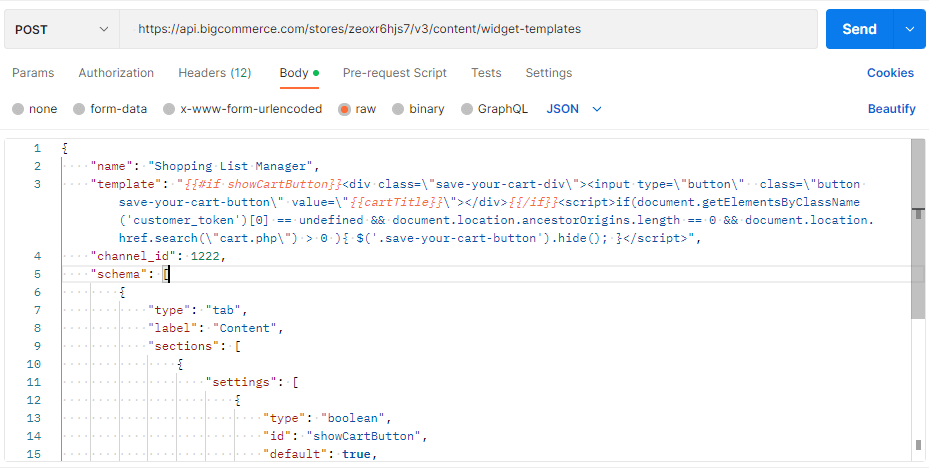
Step 5: Code the Widget Functionality
With the API connected, you can now code the functionality for the widget. You can use JavaScript to retrieve data from the API and display it in the widget. For example, you might retrieve the top-selling products in the store and display them in the widget.
You can also use JavaScript to add interactivity to the widget. For example, you might create a dropdown menu that allows customers to filter products by category or price range.

Step 6: Upload the Widget Files to Bigcommerce
Once you have coded the widget functionality, you can upload the widget files to your Bigcommerce store. To do this, you’ll need to create a ZIP file that contains all the necessary files and folders. You can then upload the ZIP file to the Bigcommerce control panel.
Step 7: Install the Widget in Bigcommerce
With the widget files uploaded, you can now install the widget in your Bigcommerce store. To do this, go to the Apps section in the Bigcommerce control panel and click on the “My Apps” tab. From there, click on the “Install” button next to the widget you want to install.
Step 8: Test and Launch the Widget
With the widget installed, you can now test it in your Bigcommerce store. Make sure it works as expected and doesn’t cause any issues or errors. Once you’re satisfied with the widget, you can use the widget in your theme.
In the End:
Bigcommerce offers businesses a versatile platform for establishing and managing online stores, complete with the capacity to integrate custom widgets. These widgets, compact applications designed to enhance store functionality and elevate user experiences, represent a powerful tool in an e-commerce arsenal. This article has navigated through the process of crafting a Bigcommerce widget in a systematic manner.
Starting with the imperative step of defining the widget’s intended purpose and functionalities, a clear roadmap is established. Subsequent stages entail the creation of a conducive development environment, where HTML, CSS, and JavaScript files are meticulously crafted to construct the widget’s structure, style, and interactivity. The crucial aspect of connecting to the Bigcommerce API has also been elucidated, underscoring the potential for harnessing data from the store to drive widget content and behavior.
Having traversed the terrain of widget creation, the process culminates in the seamless integration of the widget into the Bigcommerce store. This entails the careful packaging and uploading of widget files, followed by the installation process within the store’s control panel. Rigorous testing ensues to ensure the widget functions optimally and aligns with the store’s objectives, leading to its final launch.
By providing this comprehensive guide, the article aims to empower businesses with the knowledge and confidence to not only harness Bigcommerce’s core features but also extend them through custom widgets. In a landscape where user experience and functionality play pivotal roles in e-commerce success, the ability to design and deploy tailored widgets can significantly elevate a store’s competitive edge. Through the step-by-step exploration outlined here, the path to crafting effective and seamless Bigcommerce widgets becomes more accessible, fostering dynamic and engaging online shopping environments for customers.
Source: https://ecommerce.folio3.com/blog/custom-widgets-on-bigcommerce/






