Last Updated | March 15, 2023
An Overview: How Shopify Payments Work?
Shopify stands among the best eCommerce platforms in the market currently. The Shopify ERP integration not only attracts a significant amount of clout from its user but also works well with the business it has partnered up with, it also includes payment gateways and credit card, processors.
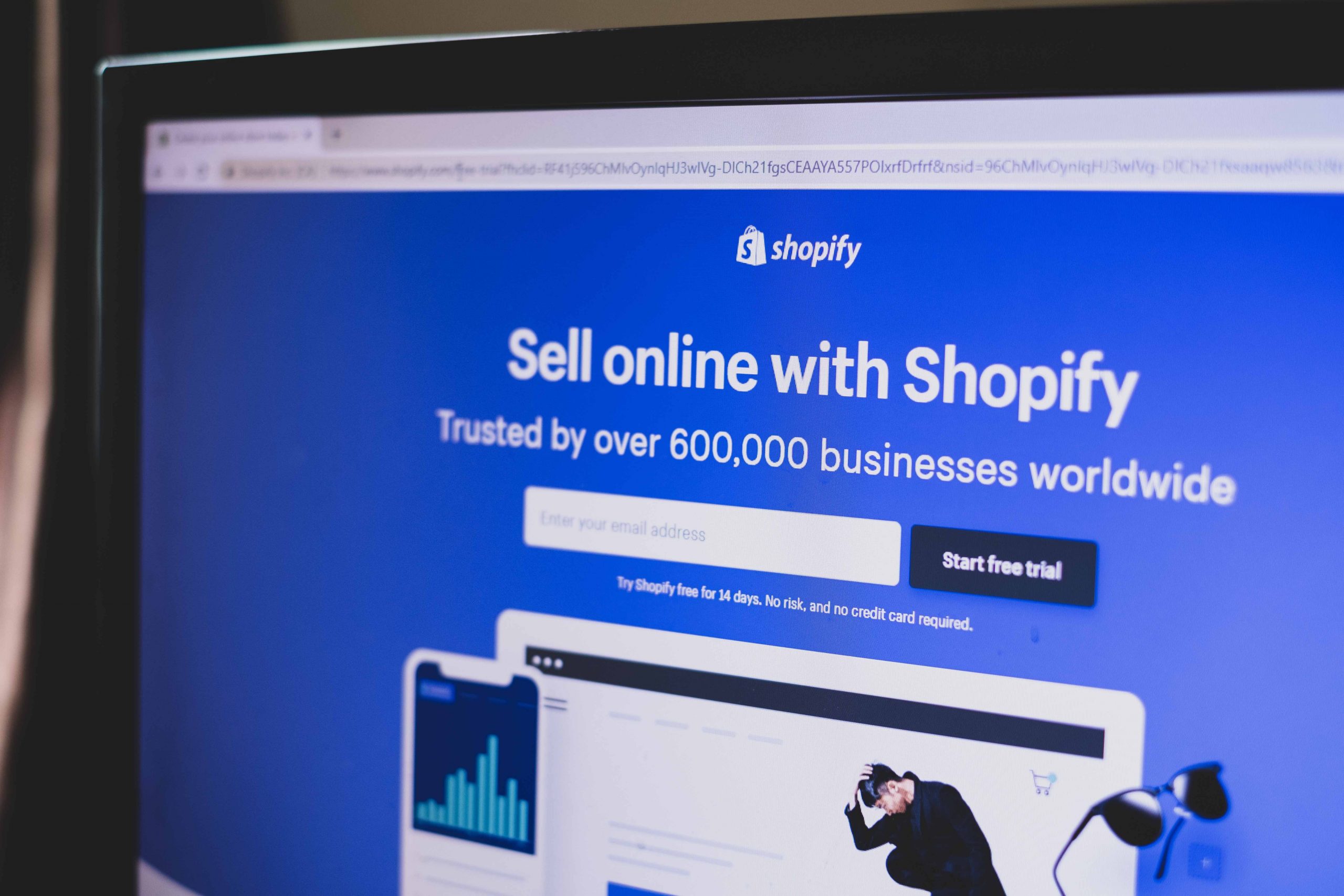
Previously, people were left in awe when Shopify listed a long list of compatible payment gateways. But very recently it has introduced its own payment processing solution named Shopify Payments, and it still supports third-party gateways.
Putting it in the simplest way possible, Shopify Payments is serving as a payment processor for an eCommerce store which is integrated with the headless Shopify development services. You can allow your store to have several types of payment methods that include all the major credit cards and Apple Pay.
In fact, it is a lot easier to configure your Shopify store with Shopify Payments. The best part about it is that Shopify doesn’t charge any extra fees unlike with other payment gateways where you have to pay Shopify transactions and other credit card fees.
You can fearlessly compare it with Stripe, PayPal, and Authorize.net, which you link to your account for accepting the payments from your customers. Shopify Payments then processes the payment and verify the payment method and then checks with the bank in a blink of an eye. When the payments get accepted they are credited to your bank account immediately.
Folio3 as Shopify eCommerce development services would highly recommend you to get your account to integrate with the Shopify Payments for your ease.
Read More: CBD Payment Processor Shopify
What Are Shopify Payments?
Shopify Payments is the easiest way to accept payments online. To enjoy the perks of Shopify payments you need your online eCommerce store to integrate with Shopify. It removes all the hassles of setting up with a third-party payment provider for your business account and then providing Shopify with your account credentials. With Shopify Payments, you can easily look at the payouts of your store from the admin panel of Shopify as your store gets completely integrated with Shopify payments.

Once you activate Shopify Payments for your store you will be able to receive payments through Shopify Payouts every time a customer uses Shopify Payments for payments and specific accelerated checkouts.
Read Also: How To Choose A High-Risk Payment Processor For Your Shopify Store?
How To Cancel Shopify Payments?
Shopify Payment is a much easy payment-accepting gateway than anyone can think of. Irrespective of what theme you set for your store you can receive payments from the customers by integrating Shopify Payment.
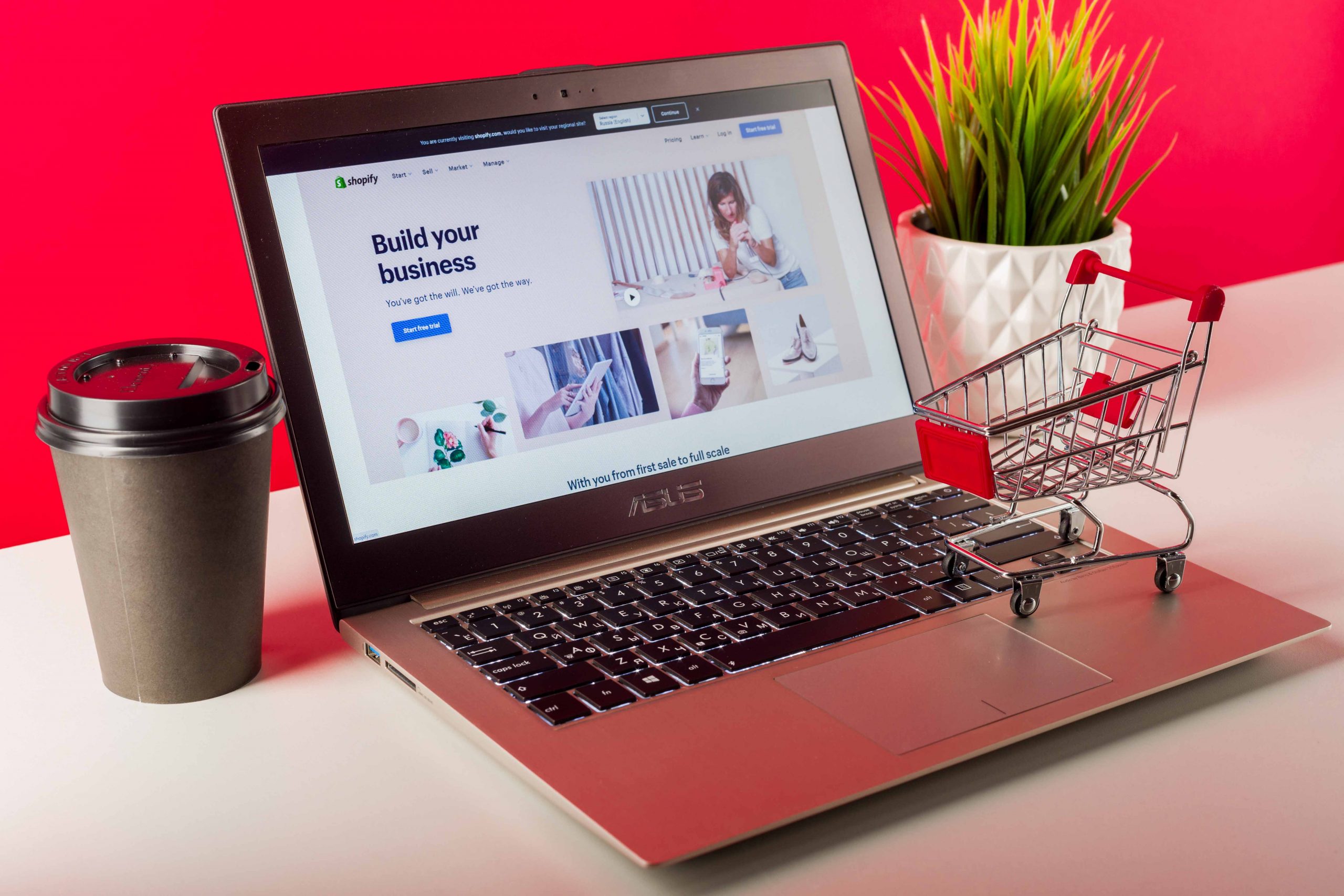
You can continue using Shopify Payments and yield its advantages and benefits as long as you like. Shopify Payments doesn’t charge you any fees and you can quickly and easily integrate it into your eCommerce store. It allows you to have a 24/7 gateway support system with Shopify expert services from the support team.
If you want Shopify Payments to get disabled you have to follow the following steps:
- Go to Shopify admin > Settings > Payments.
- Click the button that says Manage in the Shopify Payments section.
- Scroll down to the very bottom of your Shopify Payment page, and click on the Deactivate Shopify Payments button.
And you are done.
Read Also Shopify Transaction Fees
What Do Shopify Payments Accept?
Shopify offers its own payment gateway named Shopify Payment. It manages all the different steps that are involved in an online transaction. Since it is a default payment gateway for your eCommerce store, it removes all the need for third-party payment services.

It allows your eCommerce store to accept payment from your customers via all the famous payment means. These popular means include credit cards, debit cards, gift cards, Apple Pay, Amazon Pay, and even cryptocurrency.
If you are a US-based business, Shopify Payments will accept all these credit and debit cards listed below:
- Visa
- American Express
- MasterCard
- Discover
- Diners Club
- Elo
- JCB
If you find it difficult to set Shopify Payments for your store you can find Shopify developers and have them help you with the setting of developing the Shopify app to sort all your payment hassles.
Read Also Shopify Payment Gateways
How Long Do Shopify Payments Take To Pay?
The duration in which Shopify Payments transfers the amount of your sales is called the Pay Period. The pay period means the amount of time Shopify Payments take between when the customers place orders on your eCommerce store, and the day the transaction of the funds you have earned from those orders are sent to your bank account. The days when customers place orders on your eCommerce store are resolute from the time of the placed orders in the UTC time zone.
The orders which are placed on Friday, Saturday, and Sunday are combined as a group and the funds of these orders are sent together as one payment.
Related Article:
You Can Explore Also Further About What is a Shopify Pay code?
However, along with the Shopify Payments you are using a Shopify Balance account then your balance gets transferred in less than a single working day. The business days of this pay period exclude weekends and the public holidays in US holidays. Apart from this when you are using the Shop Pay Installments feature is active and the customers use it at the time of the checkouts then this duration can exceed more than 5 business days.
In case you are using the payment schedule features, then the duration of the pay period gets adjusted as per the schedules you have set.
The duration of the pay period of Shopify Payments depends on the country your stores are in, here’s a brief list of countries with their pay period mentioned in the table given below.
| Countries | Pay Period |
| Australia and US | 2 Business day |
| Austria, Canada, Denmark, Germany, Italy, Ireland, The Netherlands, Belgium, New Zealand, Spain, Sweden, and the UK | 3 Business day |
| Hong Kong SAR and Singapore | 4 Business day |
On a side note, the transferred funds usually take 24 to 72 hours for processing and do not appear in your bank account right away. They will appear once the processing is completed.
How To Setup Shopify Payments?
Before you start setting up your Shopify Payments. You have to decide on the currency for your store. The set of your currency is the currency that is used in your Shopify admin and which all your products are priced in and that’s used in your reports as well. If you think you need to change the currency you charge your products for then you have to contact Shopify Support or the Shopify data migration agency you have used to set up your store.

The store owner only has the right to change the payment provider.
If you are the owner you only have to follow a few simple steps to set your Shopify Payments up;
- Go to your store’s Shopify Admin, then go to Settings > Payments.
- Activate Shopify Payments in one of the following ways:
-
- When you haven’t decided on setting up a credit card payment provider on your Shopify eCommerce account, then click Complete account setup in the Shopify Payments section.
-
- When you already have assigned a different credit card payment provider on your Shopify eCommerce Store, then click Activate Shopify Payments in the Shopify Payments box. Once done then click on Activate Shopify Payments in the dialogue. It will automatically remove all the other credit card payment providers from your Shopify eCommerce account.
How Does Shopify Payments Work?

For all the new businesses it is worth noting for you that the funds transaction from the sales takes time to get deposited in your accounts. If you are thinking that you get them right away after the customer pays you are wrong!
When a customer purchases from your store, at the checkout, they fill in their payment details. Once they are done with their obligation the provider then processes the credit card information with the customer’s card issuers. From here, you need to expect a few days for the payment to get through to be deposited into your account.
Whatever payment gateway/s you use the amount stays in the respective gateway’s account for a while and later gets deposited to your actual balance account. For instance, the amount collected through Shopify payouts stays in your merchant account and works on an automatic cycle. By default, Shopify sets payouts to occur daily. If you use Paypal then you are required to manually transfer the money to your account and is a little tricky to do so.
And to top it all, the multiple payment gateways using eCommerce stores make it even more difficult for the store owners to keep the track of all their payouts.
How Long Does It Take For Shopify Payments To Clear?
The duration of payments to get cleared depends on the country and time zone you are in. Typically transactions are deposited within 3 to 5 working days time period from the day the order is placed to the time of UTC time zone of the placed order.
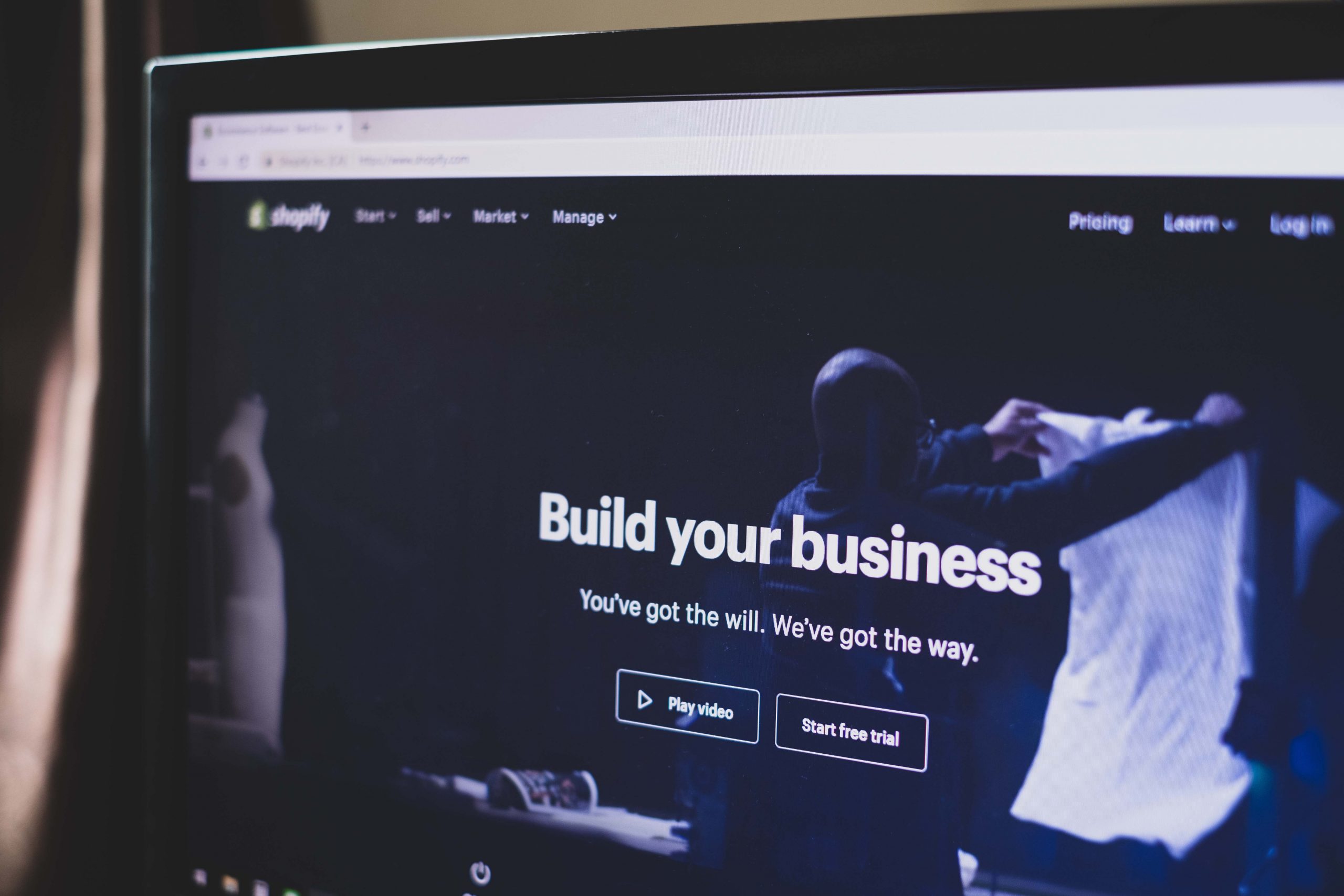
- The working days do not count as Friday, Saturday, and Sunday.
- If customers use Shop pay instalment, then the duration can take more than 5 days.
- If you have scheduled your payments, the funds get deposited on your scheduled dates.
What Countries Are Shopify Payments Available In?
The following list expresses the countries and the regions Shopify Payments are available in and where your business operates:
- Australia
- Austria
- Belgium
- Canada
- Denmark
- Germany
- Hong Kong SAR
- Ireland
- Italy
- Japan
- Netherlands
- New Zealand
- Singapore
- Spain
- Sweden
- United Kingdom
- United States
As a side note, the Shopify Payments and its extended features are not available to US territories, excluding Puerto Rico.
In case you didn’t find the name of the country your business store is in then it isn’t supported by the Shopify payments. As Shopify store design services experts we would recommend that you should review the provided list of other payment gateways that Shopify develop app supports.
FAQ:
Where are Shopify Payments available?
There are many different countries where Shopify Payments are available these countries include;
- Australia
- Austria
- Belgium
- Canada
- Denmark
- Germany
- Hong Kong SAR
- Ireland
- Italy
- Japan
- Netherlands
- New Zealand
- Singapore
- Spain
- Sweden
- United Kingdom
- United States
If you don’t find the name of your country in the list mentioned above try other payment gateways that Shopify offers.
How to stop Shopify Payments?
If by stop you mean to deactivate your Shopify Payments, it is very easy all you have to do is;
- Go to your Shopify Admin, Go to Settings > Payment Providers and you will find an option that states Manage
- Click on Manage, and then click on Deactivate Shopify Payments.
This will complete the process of deactivating your Shopify Payments.
How much do Shopify Payments cost?
The prices are dependent on the package you would want to have, but you can always try it for free as Shopify offers a 14 days trial free of cost.
But if you are asking about the transaction fees that Shopify charges then here’s a brief answer to explain how much it will cost you if you are using Shopify Payment as the payment gateway for your Shopify stores.
Shopify charges a fee of 2.9% plus an additional charge of $0.30 on each transaction for every online purchase made under this plan. On the other hand, if you are talking about the physical purchases it attracts a 2.7% fee on every transaction made. In case you are using other payment gateways other than Shopify Payments, a 2% fee also gets charged per transaction.
How to test Shopify Payments?
For testing your Shopify Payments setup you first need to enable the test mode and then use test credit cards to simulate payments.
A Test Mode is one of the elements of Shopify Payments. It allows you to use it for testing how your customers would pay when they place an order with you, and also for testing how you and your team would process these placed orders.
You cannot use real credit cards when you are in the test mode to pay for the stimulated orders. When you are in the check Test Mode, a few local payment methods, Sofort and iDEAL, get disabled as well. These are the reasons why it is not recommended that you enable Test Mode on a store that is in full-blown production.
Once you are done testing you should disable the Test Mode so that the real-time customers can place real-time orders and pay with their real credit cards. A side note for the stimulated order for testing Shopify Payments, they don’t appear in the reports created for your payouts.
- Enabling The Test Mode Shopify Payments
First, enable the Test Mode for Shopify Payments before you start placing stimulated orders to test,
- Go to your Shopify admin, and go to Settings > Payments.
- Click the Shopify Payments section, and click Manage.
- Click on the Test mode section, and select Enable test mode.
- Click Save.
After this, create an order and then simulate a transaction using a test credit card number. You are provided with test numbers to create successful transactions, failed transactions, and transactions in different currencies when you will be running the test.
How to activate Shopify Payments?
The following are a few simple steps that will help you activate your Shopify Payments;
- Go to your store’s Shopify Admin, then go to Settings > Payments.
- Activate Shopify Payments in one of the following ways:
-
- When you haven’t decided on setting up a credit card payment provider on your Shopify eCommerce account, then click Complete account setup in the Shopify Payments section.
- When you already have assigned a different credit card payment provider on your Shopify eCommerce Store, then click Activate Shopify Payments in the Shopify Payments box. Once done then click on Activate Shopify Payments in the dialogue. It will automatically remove all the other credit card payment providers from your Shopify eCommerce account.
Source: https://ecommerce.folio3.com/blog/how-does-shopify-payments-work/






