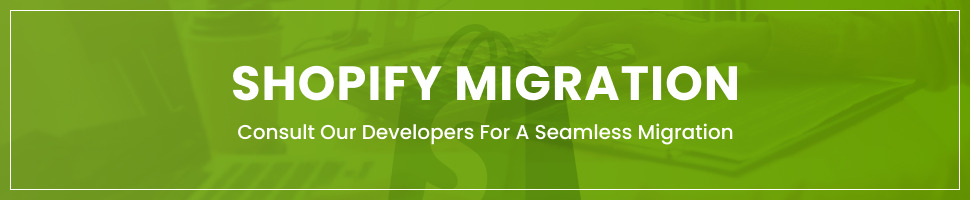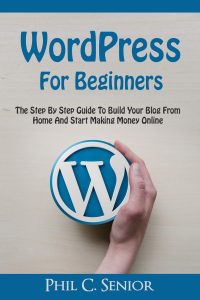Plaud Note AI Voice Recorder, Voice Recorder w/Case, App Control, Transcribe & Summarize with AI Technology, Support 112 Languages, 64GB Memory, Audio Recorder for Lectures, Meetings, Calls, Black
$159.00 (as of October 16, 2025 16:42 GMT +00:00 - More infoProduct prices and availability are accurate as of the date/time indicated and are subject to change. Any price and availability information displayed on [relevant Amazon Site(s), as applicable] at the time of purchase will apply to the purchase of this product.)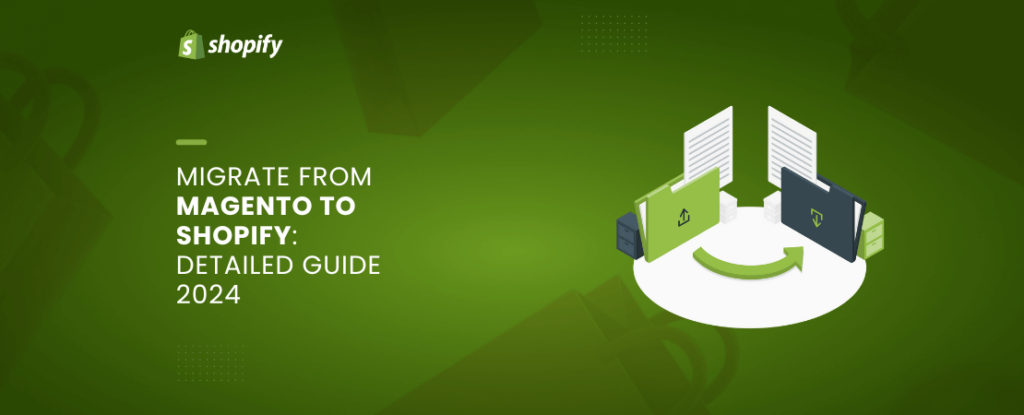
Businesses are always looking for ways to cut costs, boost efficiency, and improve processes. One major decision for online stores is switching their e-commerce platform.
Moving an online store from one platform to another brings several challenges. First, you need to decide which new platform to choose from the many available options, each with different features and structures. Another big challenge is ensuring the migration is smooth and without disruptions.
In this article, we’ll guide you on how to easily migrate your online store from Magento to Shopify.
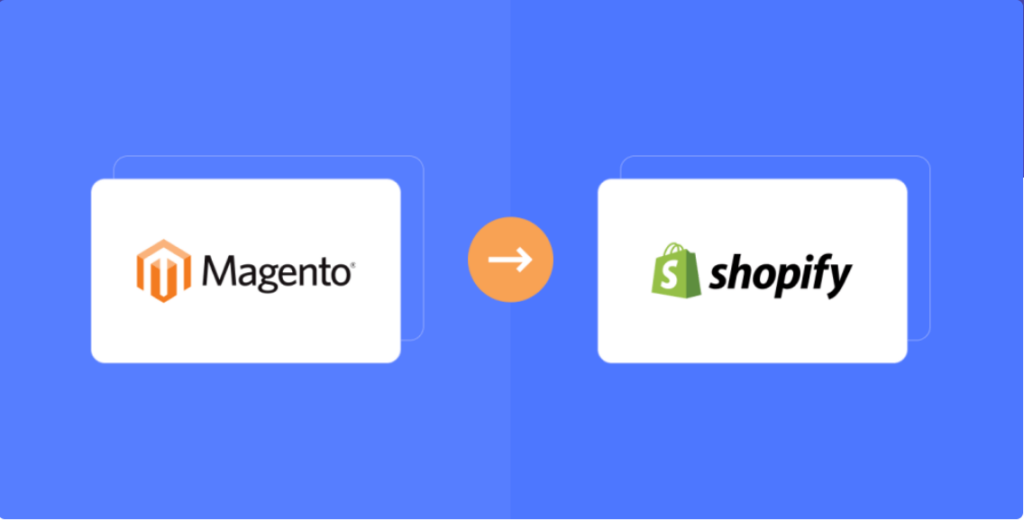
Why Migrate from Magento to Shopify?
While Magento is a great platform, you might find it doesn’t fit your business needs anymore. Shopify could be a better option because:
- Shopify is easier to use than Magento, making it perfect for small businesses or those without technical skills.
- Shopify offers many modern, responsive themes, including free ones. This can save businesses time and money on design and development. Magento has fewer theme options.
- Shopify has a wider variety of apps and integrations, giving businesses more choices to customize their store and streamline operations.
- Shopify provides 24/7 customer support via phone, chat, email, forums, and help center, helping businesses solve problems quickly.
- Shopify is more affordable than Magento, especially when you consider costs for development, hosting, and maintenance.
- Shopify is an all-in-one solution that includes web hosting, SSL certificates, and a subdomain, simplifying setup and reducing the need for technical expertise.
Migrating from Magento to Shopify helps businesses by providing a simpler, more flexible, and cost-efficient e-commerce platform. This allows them to concentrate on growing their business instead of dealing with technical issues.
Key Takeaways
- Store owners might switch from Magento to Shopify to save on hosting and development costs, enjoy a more user-friendly interface, and avoid complex technical upkeep.
- Since Magento and Shopify use different theme setups, you can’t directly transfer store designs between them. Usually, merchants have to pick a new theme or customize one in Shopify.
- After migrating, merchants should: Redirect their old URLs, Reconnect their marketing tools, and inform their customers about the changes.
Types of data to migrate from Magento to Shopify
If you’re getting ready to move from Magento to Shopify, you’ll need to export and then import your data. Here’s how:
- Product data: product names, descriptions, SKUs, prices, images, variants, and inventory levels from Magento to Shopify.
- Customer data: customer names, email addresses, phone numbers, shipping and billing addresses, and order history from Magento to Shopify.
- Orders: order numbers, customer information, product information, order status, and shipping details from Magento to Shopify.
- Categories and Collections: category names, descriptions, and images.
- Reviews and Ratings: the review content, rating, and author.
- CMS Pages: Title, created date, URL, description.
- Coupons
- Manufacturers
What can’t be migrated directly to Shopify from Magento
- Magento-specific elements:
- Magento custom extensions, Magento theme, and multi-store setup.
- Magento Store Credits
- Blogs pages
- Customer passwords
- Discounts
Magento to Shopify Replatforming: Which Method Should You Use?
The way you move your online store from Magento to Shopify depends on factors like how big your store is, how complicated your data is, and how much money you can spend.
You can manually transfer if:
- You are a small store with a simple product catalog and limited customer data.
- you have a limited budget and want to avoid additional costs and don’t mind doing the technical work.
You can use an importer app if:
- You have a large store with complex product catalogs, multiple integrations, and extensive customer data.
- You want a quick and effective re-platforming.
- You have quite a decent amount of money to spend on this migration.
You can hire a migration expert if:
- You have large stores or complex product catalogs where you want to ensure efficient and correct migration.
- You don’t want to spend time and effort on this migration and just want to delegate the task to the expert.
- You are willing to pay a large amount of money, as long as the result satisfies you.
Magento to Shopify migration: Before migration
Regardless of the method you choose, you must prepare for migration. Here are a few steps you should take before starting the migration process.
Step 1: Back up Your Magento Store
Here’s a step-by-step guide on how to back up your Magento store:
- Log in to your Magento Admin Panel.
- Navigate to the System menu and click on the Tools submenu.
- Select the Backup option from the list.
- On the Backup page, you will see several options: Database, Media, and System. Select the backup type that you want to perform.
- Select the backup destination. You can choose to save the backup file to your local computer or to a remote server via FTP or SFTP.
- Click on the Backup Now button to start the backup process.
Once the backup finishes, we’ll email you a notification with a link to download the backup file. Remember to save this file in a safe place.
Step 2: Build a new Shopify store
Before you begin migrating, you must first create a Shopify account. If you haven’t already, start by signing up for a free trial or purchasing a subscription package on Shopify.
Start a free trial
Starting a free trial on Shopify is quick and simple. You don’t need a credit card. Just follow these easy steps:
- Go to the Shopify website and click the “Start free trial” button at the top right corner of the page.
- Enter the required information. Note that you can always change the information later.
Once registration is complete, you’ll be taken directly to your new Shopify store’s dashboard. From there, you can begin customizing your store and adding products right away.
Choose the right Shopify plan
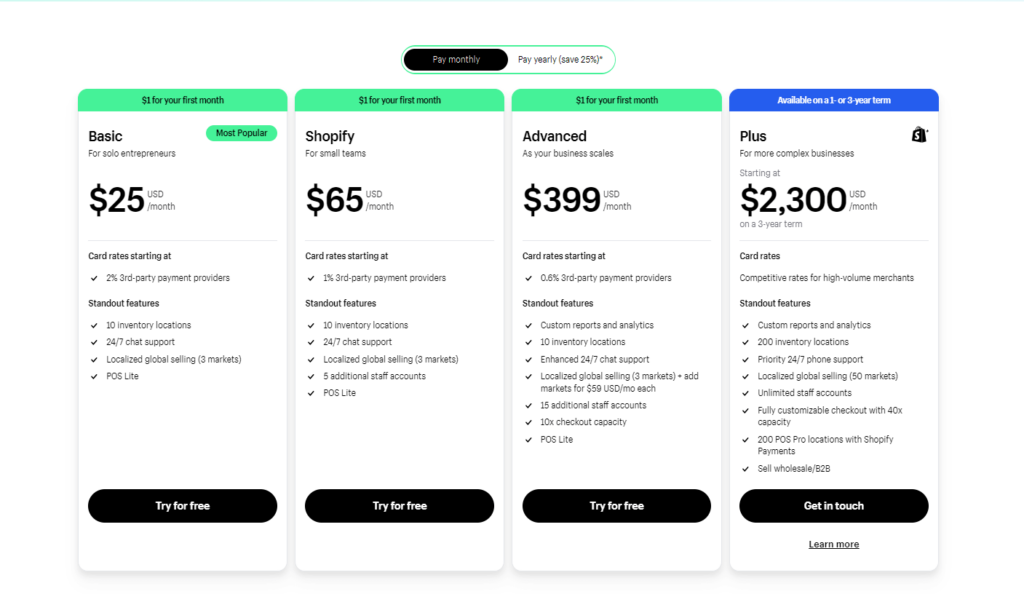
Sure, to use Shopify, you must subscribe to a plan. To find the right one, think about what your business needs and your budget.
Shopify currently offers main different subscription plans on Shopify:
- Basic Shopify: If you’re just starting out with your online store, the Basic Shopify plan is a great option at $25 per month. This plan includes all the essentials you need to launch your new Shopify store, including a website, shopping cart, and blog.
- Shopify: As your business grows, consider the Shopify plan, which is priced at $65 per month. In addition to everything included in the Basic Shopify plan, this subscription offers more advanced features such as professional reports, gift cards, discount codes, and abandoned cart recovery.
- Advanced Shopify: Finally, for high-volume businesses, the Advanced Shopify plan offers the most advanced features for $399 per month. This plan includes everything in the Shopify plan, plus real-time carrier shipping, custom reports, and automated sales processes.
- Shopify Plus: This plan is designed for high-growth and high-volume businesses that require more advanced features, customization, and support. The pricing for this plan is tailored to each business’s needs, and it starts at $2,300 per month.
Note: You can always upgrade or downgrade your plan later on.
Step 3: Set up the basic information
Here are some of the details you’ll need to add:
- Store name
- Store address
- Contact information
- Payment and shipping settings: Set up your payment and shipping settings to ensure that customers can easily make purchases and receive their orders. You’ll need to choose a payment provider (such as Shopify Payments or PayPal) and set up your shipping rates and zones.
To set up these details, log in to your Shopify account and go to the “Settings” tab. Click on “General” to access basic information settings. Fill out all required fields and make sure your information is accurate.
Magento to Shopify migration: During migration
During the migration process, use a migration app to move all your important data or manually export and import specific data types. Transfer your domain name to your new website and set up URL redirects.
Data transfer
Method 1: Automated migration using an importer app
Step 1: Sign up for a migration tool
There are several migration tools available for moving your store from Magento to Shopify, such as LitExtension, Cart2Cart, and more. Research the options and choose a migration tool that best suits your needs.
Migration apps may have different interfaces, yet the information most of them require is pretty similar: select the source and target carts, enter URLs, API, etc.
Step 2: Choose Magento as your source cart
In the migration setup process, you’ll need to:
- Select “Magento” as your source cart and provide your Magento store’s URL.
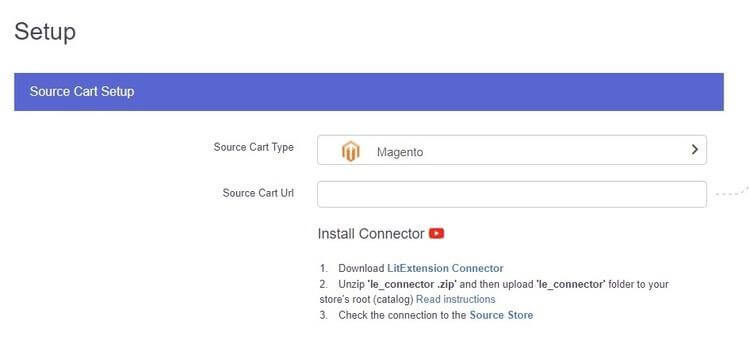
- Install the Connector by downloading the Connector file, then unzip the downloaded file and paste the migration tool file to the root folder of your new Source store.
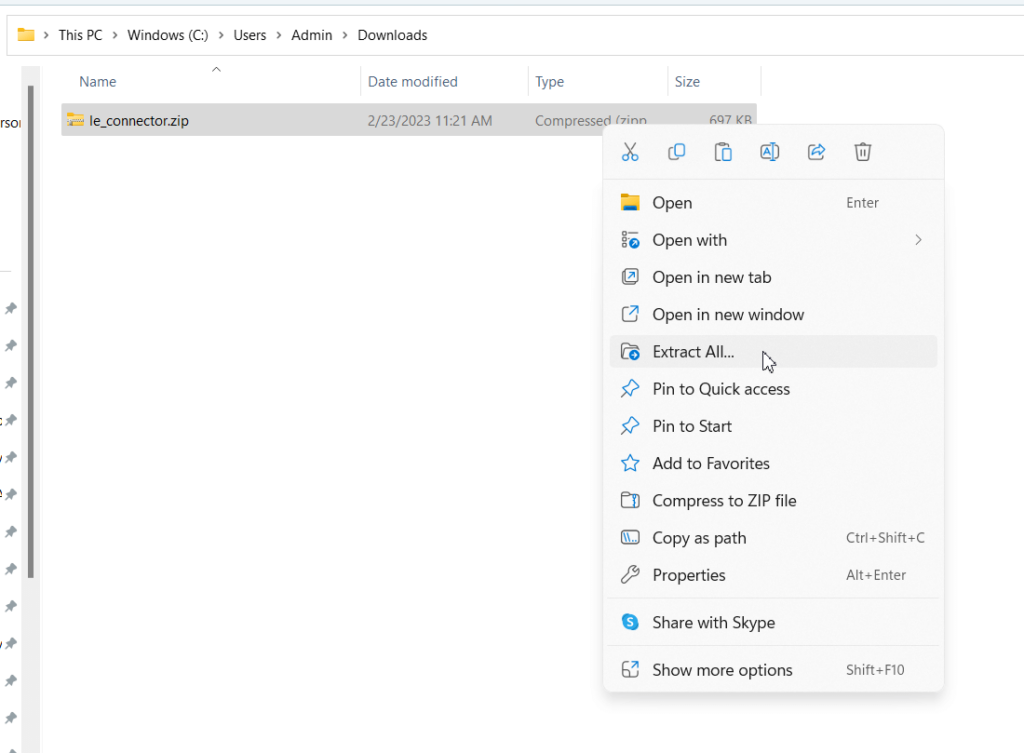
- Launch your FTP client (e.g., FileZilla, WinSCP, FileFTP, etc.) and provide your hostname, FTP login, and password.
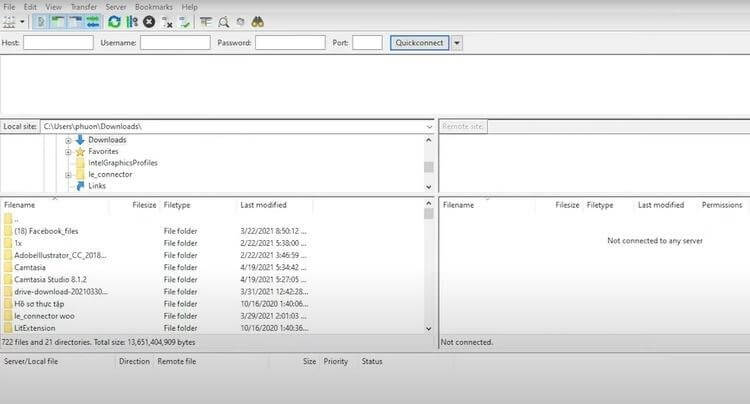
Step 3: Choose Shopify as your target cart
Next, you’ll need to:
- Select “Shopify” as your target cart.
- Provide your Shopify store URL and API password
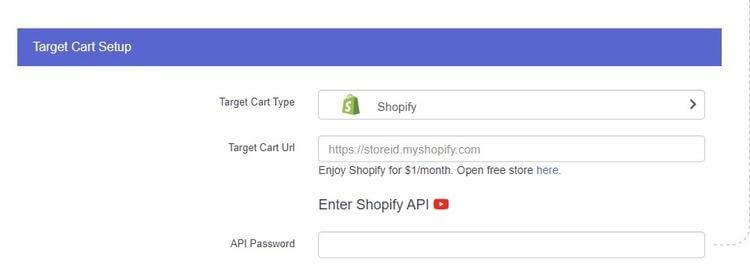
Step 4: Select the data to migrate
Now that you’ve connected both your Magento store and Shopify store to the importer app, you need to choose which data to transfer.
- Select the entities for your Magento to Shopify migration (products, customers, orders, manufacturers, reviews, etc.) – or tick the “Select all” box to migrate all the data.
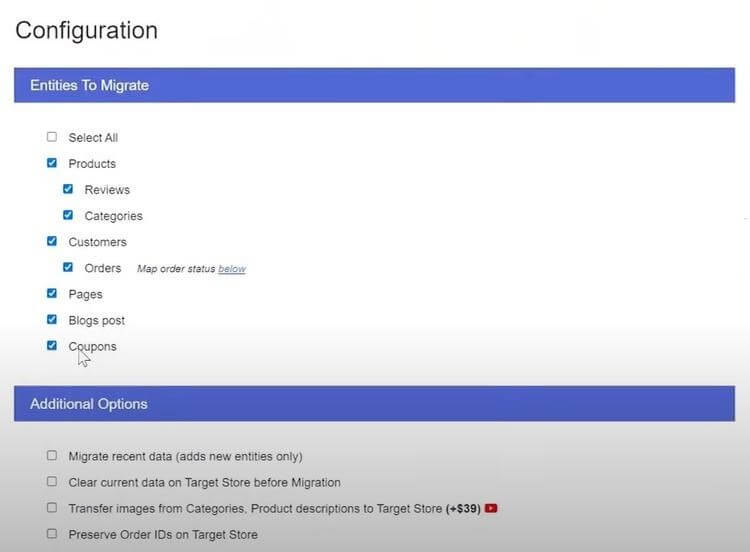
- Choose any available migration extras that you want to use, such as the option to migrate source store categories into Shopify automated collections, use automated 301 redirects, or migrate categories and products’ SEO URLs.
- Map the language and order status to display them correctly on your Shopify store.

Step 5: Run the migration
Once you’ve configured the migration settings, you can start the Magento to Shopify migration process.
- Click “Start Demo Migration” to try the migration or “Skip Demo Migration” to perform a full migration immediately.
- Wait for the migration process to complete, and then check the results to ensure everything has been transferred correctly.
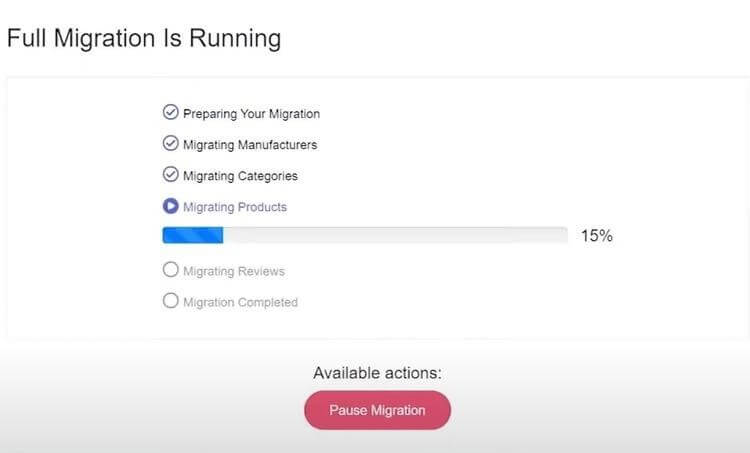
- Contact the importer app’s technical support team if there are any issues to resolve.
By following these steps, you can successfully use an importer app to migrate your Magento store from your Shopify store.
Method 2: Manual Data Migration
For this Magento to Shopify migration method, you need to transfer data one type of data and one file at a time.
How to Migrate Product Data Manually
Step 1: Export Product Data from Magento
To migrate your product data from Magento to Shopify, you’ll need to export data from your Magento store.
- In your Magento admin panel, navigate to System > Export.
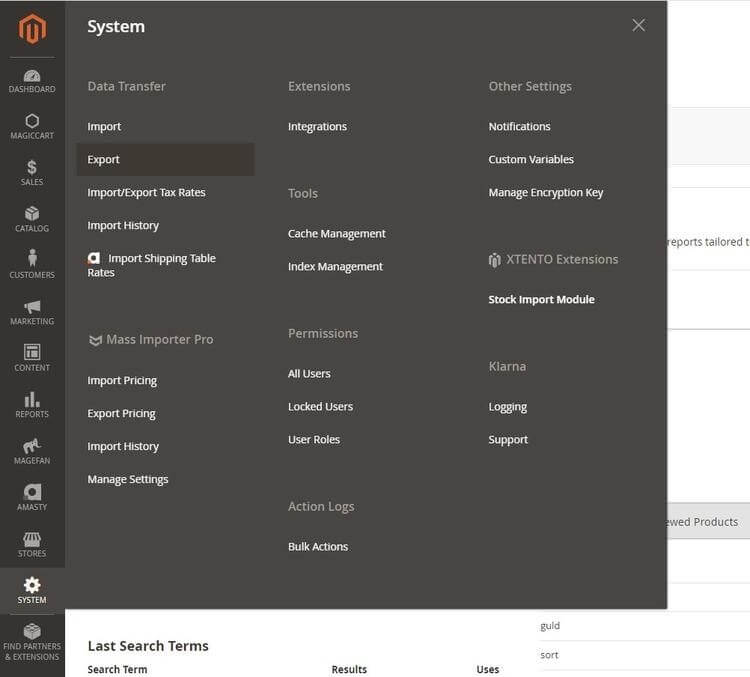
- Select “Products” as the entity type, and choose the CSV file format.
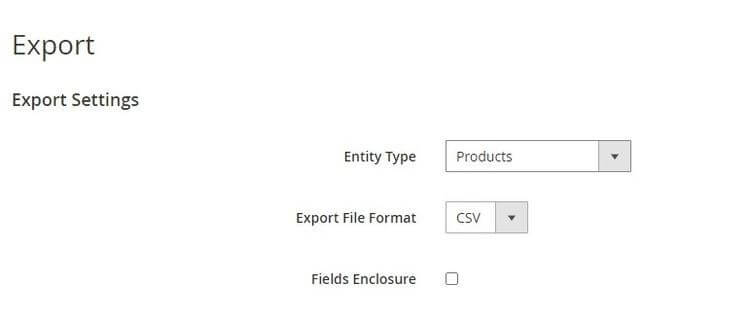
Step 2: Import Product Data into Shopify
In your Shopify admin page, navigate to Products > Import.
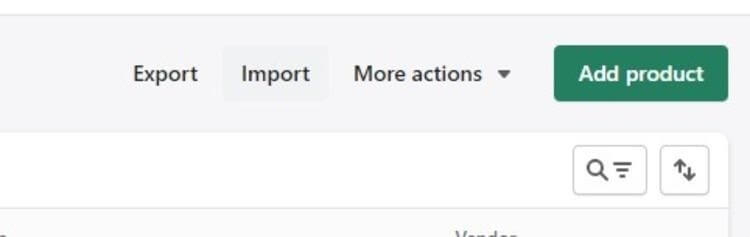
Browse or drag and drop the CSV file and upload the file.
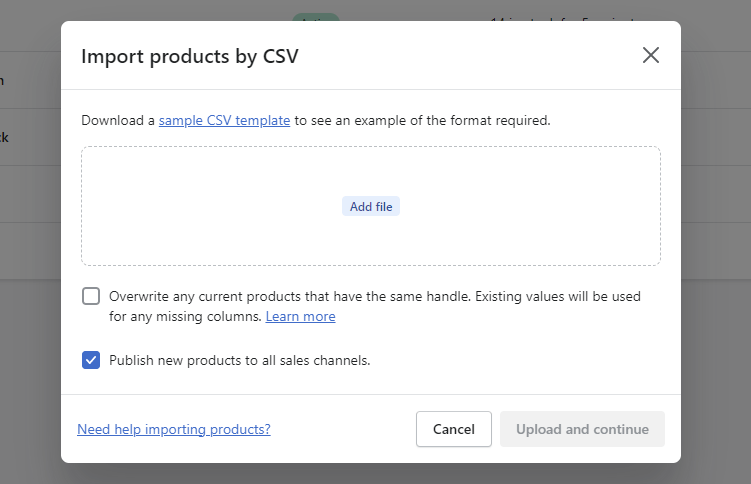
Click Upload and Continue > Next until it starts importing.
How to Migrate Customer Data Manually
Step 1: Export Customer Data from Magento
- In your Magento admin panel, navigate to System > Export.
- Select “Customers Main File” as the entity type, and choose the CSV file format.

Step 2: Import Customer Data into Shopify
- In your Shopify admin page, navigate to Customers > Import.
- Browse or drag and drop the CSV file and upload the file.
- Click Import Customers.
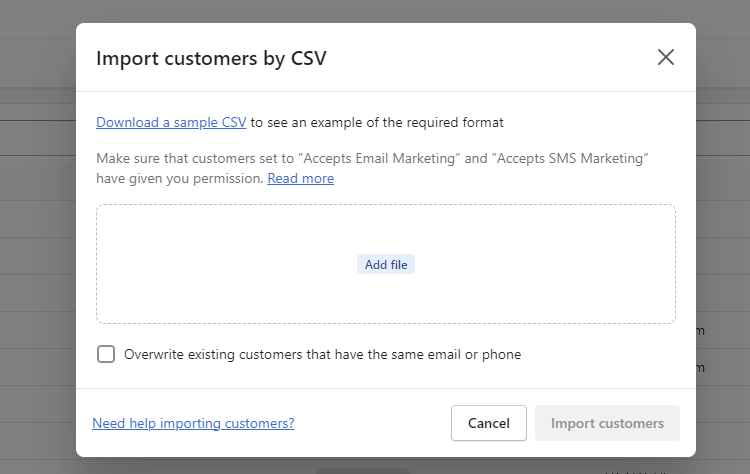
The same process—exporting from Magento and importing to Shopify—goes for all other types of data you can find:
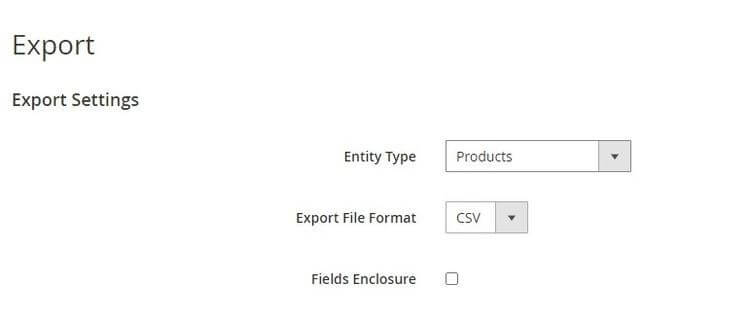
Method 3: Hiring an expert
If you want to move your online store from Magento to Shopify with minimal effort, hiring an expert is a smart move. They’ll ensure all your data moves safely and accurately, without any loss or mistakes.
Pros of hiring a migration expert
- Feel confident knowing a professional is handling your migration.
- We have the expertise to ensure a smooth and error-free transition.
- Save time and effort by letting us manage the technical aspects of your migration.
- Focus on other important tasks while we take care of your migration.
- Expect a faster and more efficient migration process.
Cons of hiring a migration expert
- It can cost a lot, depending on how complicated and how much data is moved.
- There’s a risk if the person helping isn’t reliable or experienced.
- It might take longer to find and check someone good to help.
- There could be misunderstandings during the move.
- You have to trust someone else with important parts of your business.
Pricing for hiring a migration expert
Hiring a migration expert can cost a lot or a little depending on how big and complex your store is, how much data needs moving, how much customization you need, and how experienced the expert is. On average, you might pay from a few dollars to thousands for moving your store from Magento to Shopify.
Post-migration Checklist After Migrating from Magento to Shopify
You still need to do some work to make sure your Shopify store doesn’t have any unnecessary errors.
#1. Check result after migration
Check your newly migrated data to ensure that nothing went wrong. Key areas to check include:
- Check product details, images, prices, and options.
- Verify customer accounts and information.
- Ensure order history, statuses, and payments are correct.
- Confirm product categorization is accurate.
- Review URLs and set up redirects as needed.
#2. Perform Recent Data Migration and Smart Update
Your Magento website stays active during migration, so it can continue to receive new orders, customers, and products. LitExtension’s Recent Data Migration service effectively moves newly created items from your current cart to the new one, keeping your store current and operational.
#3. Test your new Shopify store
Before you officially open your store to everyone, it’s really important to test everything thoroughly. This helps you find and fix any problems before they cause issues for your customers. Here’s what you should concentrate on:
- Make sure your website works well on different devices and screen sizes.
- Test the entire checkout process to make sure it’s easy for customers.
- Check all links, buttons, and menus to ensure they take you to the right places.
- Test features like search, filters, and account registration to make sure they work well.
5 Tips to Optimize Your Shopify Store After Migration
Here are five simple tips to optimize your Shopify store after migrating from Magento:
- Organize your products into clear categories and menus so customers can find what they want quickly.
- Resize and compress images to make your pages load faster, which improves the user experience.
- Ensure your store works well on mobile devices since many shoppers use their phones to browse and buy.
- Use relevant keywords in your product titles, descriptions, and meta tags to help your store appear higher in search results.
- Simplify the checkout process to reduce cart abandonment. Offer multiple payment options and minimize steps for a smoother experience.
Conclusion
Shopify is highly regarded as one of the top eCommerce platforms globally, thanks to several key reasons.
One major advantage of Shopify is its strong ecosystem. This includes merchants, Shopify Partners and Experts, app developers, and theme developers.
Moving from Magento to Shopify is a decision you’ll be glad you made.
Source: https://ecommerce.folio3.com/blog/migrate-from-magento-to-shopify/