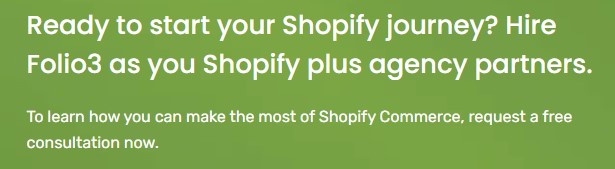Are you having trouble accessing your Shopify store, or are you new to Shopify? To effectively manage an e-commerce site, you must know the Shopify sign-in process. Despite its intuitive platform, Shopify may provide difficulties for certain merchants when logging in.
Introduction
Have you ever been scratching your head, thinking about what went wrong, yet finding yourself signed out from the Shopify administration panel? Well, this is the need of the hour today, as e-commerce platforms like Shopify have been the very foundation of our retail operations. The leading e-commerce platform, Shopify, provided a retailer-friendly user interface to help manage operations. Knowing how to log in to Shopify, like any other technology, will save you much delay and time.
Why is the simple Shopify login process so important? Apart from the fact that it will let you start running your store immediately, a smooth Shopify login process also protects your business from illegal entry. Knowing how to log in safely is thus more important than ever before in these times of rising cyber threats.
Logging into Shopify: The Basics
Knowing the fundamentals of Shopify sign-in is the first step in accessing your Shopify store. Shopify offers a variety of ways for customers to access their accounts, guaranteeing simplicity and flexibility.
Via Desktop or Browser
You can log in to your Shopify admin on any desktop, tablet, or mobile device with any common internet browser. The Shopify app for iOS, iPadOS, and Android smartphones lets app users get things done effortlessly on the move. You can log in to your Shopify admin panel using a browser on your desktop by visiting the Shopify login page and logging in with your login credentials.
Keep in mind that you should always use your default .myshopify.com domain when logging in, regardless of which device or method you use. Registering with Shopify generates a distinct domain, which is an essential component for accessing your account.
Shopify Mobile App
The Shopify app is quite necessary in managing your store on-the-go. You can access it with your login credential on iOS and Android devices. You only need to open the app after installation and follow the instructions to get access to your store.
Two-factor Authentication (2FA)
It’s always a good idea to add an extra layer of protection to your Shopify account. Two-step authentication will dramatically reduce the possibility of unwanted access and create a much safer experience.
Shopify recommends two-factor authentication. Additional steps, requiring a code sent to your phone as an addition to your password, will greatly enhance the security of your store against undesired access.
Types of Shopify Login
Once you know the ropes, logging into your Shopify store is simple. However, you must initially understand the types of Shopify login.
Admin Login
The store’s backend can be accessed using the Shopify admin login. Owners and employees effectively oversee the daily operations of their company from this central point. Among them are:
- Product listings
- Orders
- Customer data
- Analytics
- Customization process
All users will have an intuitive experience because of its modern UI and easy-to-use navigation. Above all, protecting critical business data with all security measures is what Shopify does for the store, no matter how big or little.
Partner Login
The Shopify partner login offers developers and designers more than an additional Shopify sign-in option. Rather, it forms the cornerstone of their workplace. This login area provides access to several client shops, developer tools, and performance metrics.
Thanks to the robust interface, partners can easily create and manage applications, themes, and other services. This set of tools allows them to maximize their creativity and succeed in the Shopify ecosystem.
Customer Login
Shopify customer login aims to enhance the consumer’s purchasing experience. Thanks to this user-friendly design, visitors can access their personalized accounts with ease. They may easily manage their personal information, track shipments promptly, and see their whole order history, among other special perks.
An excellent illustration of this is the Shopify Plus login, which allows users to quickly move between various businesses that are part of the same brand. Each of these features encourages more client interaction and strongly encourages return business. This eventually leads to enduring client loyalty.
Difference Between “Shopify Partners Login” and “Shopify Login”
Navigating the large Shopify ecosystem might be intimidating, particularly when figuring out which login credentials to use. So, let’s clarify the important difference between “Shopify login” and “Shopify partner login.”
Shopify Login
Shopify login is intended for store owners and administrators and allows you to administer your store. You may alter your storefront, add products, handle orders, and track sales here.
Via the Shopify website or app, you can access it as the main login type for your store. To safeguard critical data from your store, make sure to log out after each Shopify sign-in session when utilizing different devices.
Shopify Partner Login
Developers, designers, and agencies looking to add to the Shopify ecosystem are empowered by Shopify partner login. It opens doors for the reasons listed below:
- To create, release, and monetize original themes and apps in order to make money via sales or subscriptions.
- To refer new retailers and get a commission.
- To work with business owners and manage client stores
Login as Shopify Admin
The challenge now is: How does the administrator gain access to different platforms? This comprehensive guide to Shopify admin login for PC, Android, and app users provides the answer.
Desktop
Follow these steps to access the Shopify admin panel on a desktop:
- Click the “Login” option after accessing the Shopify website.
- After providing your password and email address, click “Continue.”
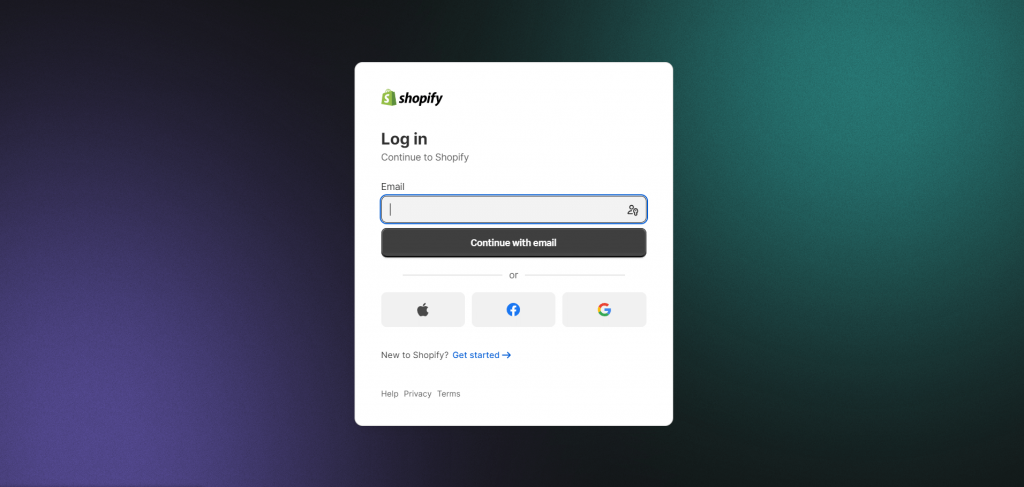
- The dashboard for your admin login will be displayed to you.
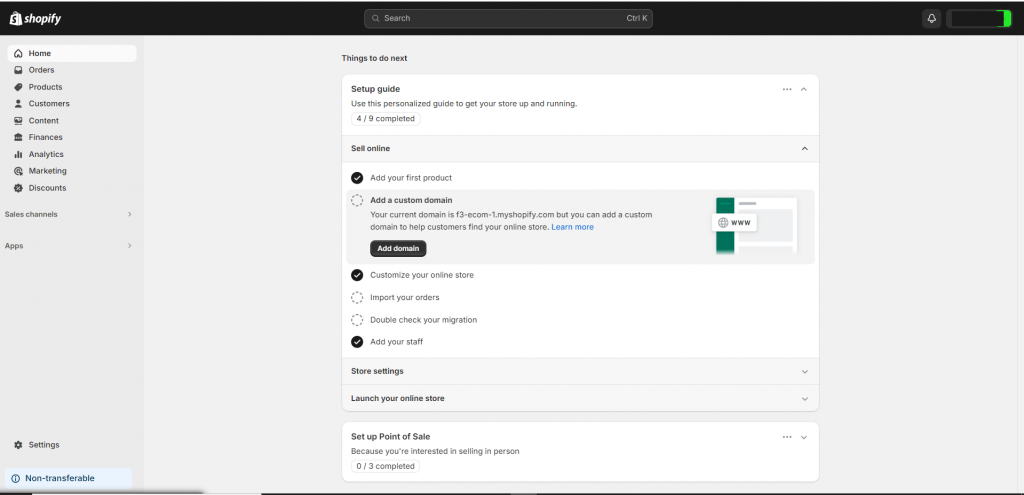
- Go to the user profile icon, choose “Logout,” then click “Sign out” to confirm.
Now, you can access the settings, products, reports, and orders from the Shopify admin panel.
Android/iOS Device
Follow these steps for Shopify sign-in on mobile devices:
- Get the Shopify app on the Apple App Store or Google Play Store.
- Launch the application and select “Login.”
- After providing your password and email address, click “Continue.”
- The dashboard for your admin login will be displayed to you.
- Go to the user profile icon, choose “Logout,” and then click “Sign Out” to confirm.
Login as a Shopify Partner
Similar to signing in as an admin on Shopify, Logging in as a Shopify partner requires different approaches on desktop and Android/iOS devices.
Desktop
Follow these steps to log in as a Shopify partner on your desktop:
- Visit the website of Shopify Partners.
- Select “Login.”
- After providing your password and email address, click “Continue.”
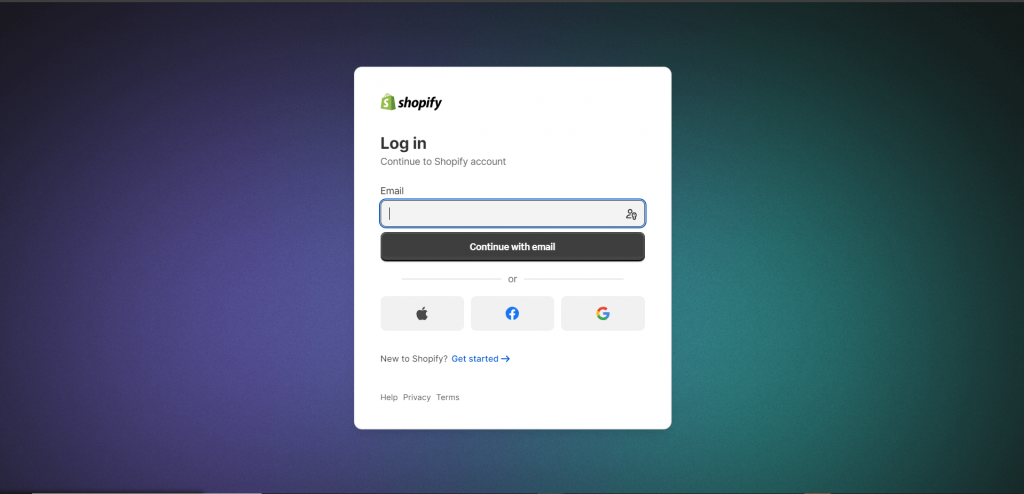
- The dashboard for your Shopify partner will be displayed to you.
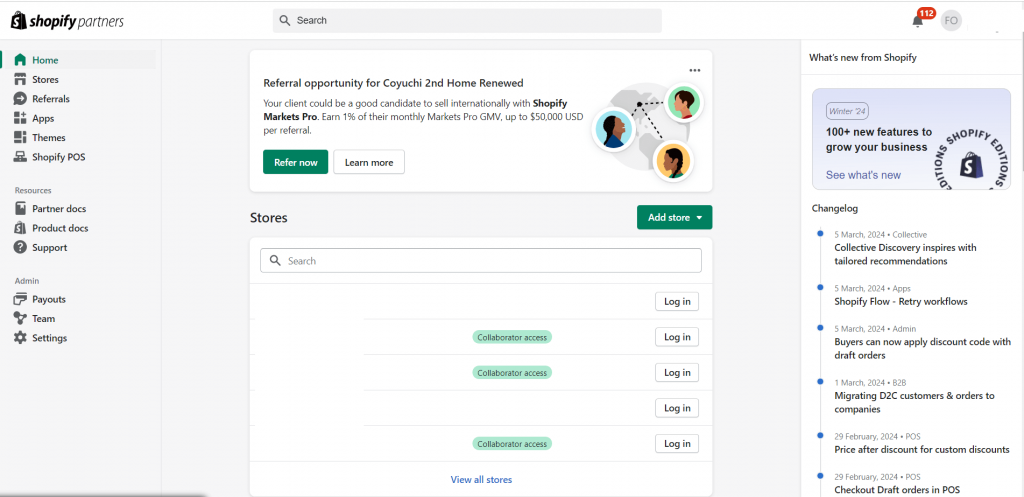
- Navigate to the user profile icon, choose “Logout,” and then click “Sign Out” to confirm.
The Shopify partner dashboard on desktop login allows partners to navigate, manage development stores, and check out detailed analytics for each store. In short, the platform enables users to effectively collaborate with their partners for business prosperity.
Android/iOS Device
To login on to your mobile device, follow these steps:
- Get the Shopify Partners app through the Apple App Store or Google Play Store.
- Launch the application and select “Login.”
- After providing your password and email address, click “Continue.”
- The dashboard for your Shopify partner will be displayed to you.
- Go to the user profile icon, choose “Logout,” and then click “Sign Out” to confirm.
How to Login: Step-By-Step Guide
Logging in Through the Website
To directly sign in to the Shopify admin panel, go to your store’s URL and add “/admin” (for example, https://yourstorename.myshopify.com/admin). Then, enter your password and email address.
Shopify Mobile App Login
Make sure your mobile device has the Shopify app installed. When you launch the app, a window will appear asking for your login information and your store’s domain.
Shopify POS (Point of Sale) Login
If you’re using Shopify POS, someone who is an admin or has the necessary access must log you in for the first time.
Single Sign-On (SSO) and Social Media Login
If your account is linked to an SSO system or if social media login is enabled, you may log in using these platforms with your organizational credentials or social media profiles.
Managing Multiple Accounts
The Shopify app allows you to access numerous Shopify accounts from your mobile device. While desktop users can navigate between accounts, logging into multiple accounts simultaneously requires using separate browser tabs or incognito windows.
Recovering Your Shopify Login Details
Password Recovery: To reset your password via email, click the “Forgot your password?” link on the login page.
Two-Factor Authentication: Make sure you have access to both your password and the verification code if 2FA is enabled.
Common Login Issues and Solutions
In case you’re encountering issues with logging in, use these procedures to resolve the issue:
- Verify the domain and login information.
- Investigate any browser-specific problems.
- Turn off any conflicting browser extensions.
- Verify if the two-step authentication is properly working.
Conclusion: Secure Your Shopify Experience
To succeed in e-commerce, you must first learn how to log into Shopify. You can now access, manage, and secure your Shopify business like an expert if you have read this entire blog. There are several user-friendly ways to access your dashboard, whether on a desktop or mobile device. Put the recommended security measures into action, become familiar with the login processes on different devices, and approach login problems with assurance. Cheers to your successful sales!
E-commerce is a digital world that demands patience, persistence, and a little technical know-how to navigate. But keep in mind that all prosperous business owners have encountered the same difficulties as you may be facing right now. Now, sign in using this Shopify sign-in guide and begin directing the course of your internet business, one click at a time.
FAQs
What is the main difference between Shopify Partner Login and Shopify Admin Login?
A1: The Shopify Partner Login is specifically designed for developers, designers, and marketers who build and market apps or themes for Shopify merchants. It provides access to the Shopify Partner Dashboard, where partners can manage their projects, view resources, and track their earnings. On the other hand, the Shopify Admin Login is used by Shopify store owners and their staff to manage their online store, including processing orders, adding products, and customizing themes.
Can I use my Shopify Partner account to manage my client’s store?
A2: Yes, as a Shopify Partner, you can request access to your client’s Shopify admin. Once granted, you can manage their store directly from your Partner Dashboard without needing a separate admin login for their store. This setup helps streamline workflows for both parties.
Are there any permissions or limitations I should be aware of when accessing a client’s store through my Partner account?
A3: Yes, the level of access and permissions can be customized by the store owner. When granting access to their store, a Shopify merchant can set specific permissions for what the partner can view or edit. This ensures that partners have the necessary access for their work without compromising the store’s security or privacy.
Is it possible to switch between Partner and Admin logins if I own a store and am also a Shopify Partner?
A4: Absolutely. If you’re both a Shopify merchant and a Shopify Partner, you can easily switch between your Partner Dashboard and your store’s admin panel. However, you will need to log in separately to each account, as they serve different purposes and offer distinct sets of features and permissions tailored to your roles as a partner and a store owner.
Source: https://ecommerce.folio3.com/blog/shopify-sign-in/